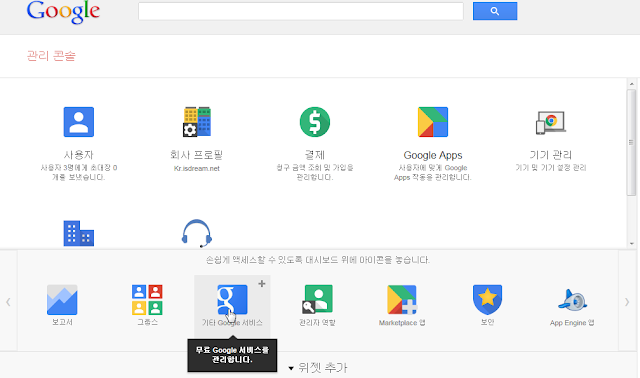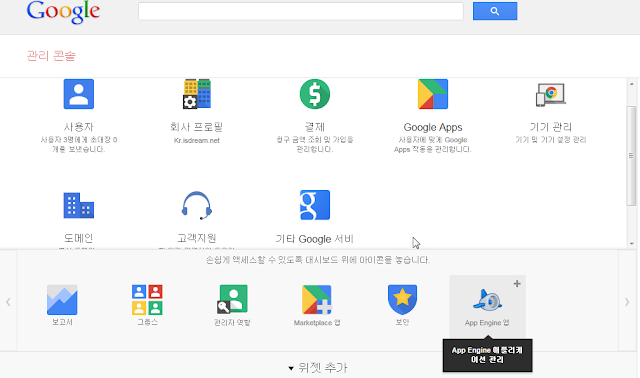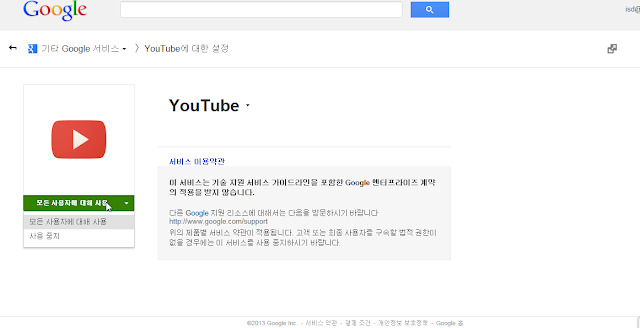In using Tiga theme, you need to revise some.
I will explain as follows:
In Appearance of your wordpress dashboard, you will see Theme, Customize, Widget, Menus, Theme Options, Header, Background, Editor
* Theme: If you made the child theme, activate the child theme.
* Customize:
- Navigation: The secondary navigation is main navigation in this theme, The primary navigation is header menu.
- Static Front Page : If you use magento wordpress integration, it is better to set as follows:
select A static page. set Front Page as it is select and Blog Page as Blog ( I named Blog for a blog page.
* Widget: There are three section: Available widget, Sidebar, Inactive widget (if you have inactive sidebar, it can be shown at bottom) You can drag and drop any available widget to sidebar at right.
It will be shown at your site
* Menu: Just drag and drop from left items and make a hierachy at right. Then you have to save it.
Please select menu setting (primary menu, secondary menu) at bottom. When you want to see other menu, you can select at top.
* Theme Options
- Typography: Just disable it. You can set letter size, etc here but I think it is better to use custom css in Custom code.
- Custom Code
Now, it is very important point. You can see Custom CSS at Custom Code of Theme Options.
It will overwrite your style.css. I will revise three: website length, menu letter size and content letter size.
1. length of main menu bar: Paste all structure script because if you paste just a part, you will lose the rest part. It can cause some strange feature in mobile view.
You can see max-width. When you revise it 1040px, it will be 1040px.
/*------------STRUCTURAL LAYOUT --------------- */
.site {
background-color: white;
-webkit-box-shadow: 0 0 3px 0 rgba(0, 0, 0, 0.1);
-moz-box-shadow: 0 0 3px 0 rgba(0, 0, 0, 0.1);
box-shadow: 0 0 3px 0 rgba(0, 0, 0, 0.1);
*zoom: 1;
max-width: 940px;
_width: 940px;
padding-left: 20px;
padding-right: 20px;
margin-left: auto;
margin-right: auto;
margin-bottom: 18px;
padding-bottom: 18px;
}
.site:after {
content: "";
display: table;
clear: both;
}
@media (min-width: 320px) and (max-width: 1024px) {
.site {
margin: 0 18px 18px;
padding-bottom: 18px;
}
}
.site-header {
clear: both;
margin-bottom: 36px;
padding-top: 18px;
}
#main {
clear: both;
}
.site-content {
width: 65.95745%;
float: left;
margin-right: 2.12766%;
display: inline;
}
@media (max-width: 768px) {
.site-content {
width: 100%;
float: right;
margin-right: 0;
}
}
.sidebar-primary {
background-color: whitesmoke;
-webkit-border-radius: 5px;
-moz-border-radius: 5px;
border-radius: 5px;
-webkit-box-shadow: 0 0 2px 0 rgba(0, 0, 0, 0.2);
-moz-box-shadow: 0 0 2px 0 rgba(0, 0, 0, 0.2);
box-shadow: 0 0 2px 0 rgba(0, 0, 0, 0.2);
width: 31.91489%;
float: right;
margin-right: 0;
*margin-left: -20px;
display: inline;
}
@media (max-width: 768px) {
.sidebar-primary {
width: 100%;
float: right;
margin-right: 0;
margin-top: 12px;
}
.sidebar-primary .widget {
width: 44.68085%;
float: left;
margin-right: 2.12766%;
border-bottom: 0;
}
.sidebar-primary .widget:nth-child(2n+2) {
display: inline;
float: right;
}
}
@media (max-width: 640px) {
.sidebar-primary .widget {
width: 44.68085%;
float: left;
margin-right: 2.12766%;
}
.sidebar-primary .widget:nth-child(2n+2) {
margin-left: 0;
}
}
@media (max-width: 480px) {
.sidebar-primary .widget {
width: 91.48936%;
float: left;
margin-right: 2.12766%;
}
.sidebar-primary .widget:nth-child(2n+2) {
display: inline;
float: left;
margin-left: 18px;
}
}
.site-footer {
*zoom: 1;
max-width: 940px;
_width: 940px;
padding-left: 20px;
padding-right: 20px;
margin-left: auto;
margin-right: auto;
}
.site-footer:after {
content: "";
display: table;
clear: both;
}
@media (min-width: 320px) and (max-width: 1024px) {
.site-footer {
margin: 0 18px 18px;
}
}
.site-footer.four .widget {
margin-right: 2%;
width: 23%;
}
@media (max-width: 768px) {
.site-footer.four .widget {
width: 48.93617%;
float: left;
margin-right: 2.12766%;
}
.site-footer.four .widget:nth-child(2n) {
float: right;
margin-right: 0;
}
}
@media (max-width: 480px) {
.site-footer.four .widget {
width: 100%;
float: right;
margin-right: 0;
}
}
.site-footer.four .widget:last-child {
float: right;
margin-right: 0;
*margin-left: -20px;
display: inline;
margin-left: 2%;
}
@media (max-width: 768px) {
.site-footer.four .widget:last-child {
margin-left: 0;
}
}
.site-footer.three .widget {
margin-right: 5%;
width: 30%;
}
@media (max-width: 640px) {
.site-footer.three .widget {
width: 100%;
float: right;
margin-right: 0;
}
}
.site-footer.three .widget:last-child {
float: right;
margin-right: 0;
*margin-left: -20px;
display: inline;
}
.site-footer.two .widget {
margin-right: 2%;
width: 48%;
}
@media (max-width: 480px) {
.site-footer.two .widget {
width: 100%;
float: right;
margin-right: 0;
}
}
.site-footer.two .widget:last-child {
float: right;
margin-right: 0;
*margin-left: -20px;
display: inline;
margin-left: 2%;
}
.site-footer.one .widget {
width: 100%;
}
.site-footer .footer {
clear: both;
padding: 18px 0;
}
/* RIGHT PRIMARY LAYOUT
----------------- */
.right-primary .site-content {
float: right;
margin-right: 0;
*margin-left: -20px;
display: inline;
}
.right-primary .sidebar-primary {
width: 31.91489%;
float: left;
margin-right: 2.12766%;
display: inline;
}
@media (max-width: 768px) {
.right-primary .sidebar-primary {
width: 100%;
float: right;
margin-right: 0;
margin-top: 12px;
}
}
2. Font size of Secondary menu
Just revise font-size in following and paste it in Custom CSS of Tiga theme.
It is called as secondary navigation
/* ---------Second menu font size---------- */
.secondary-navigation a {
color: white;
display: block;
font-size: 15px;
padding: 12px 16px;
text-transform: uppercase;
word-wrap: break-word;
}
3. Content font size.
You can change Content font size in entry-summary. For a letter size in widget such as Advanced Featured Page, you can change it in entry-content.widget as follows:
/* ---------Article font size---------- */
article .entry-content,
article .entry-summary {
font-size: 13px;
line-height: 1.6em;
}
article .entry-content .widget {
font-size: 12px;
}
After revising all, save Custom Code.
I leave all record not to forget in future
Thank you.